If you want to manually upload Air Waybills (AWBs) to the ClickPost dashboard for tracking, you can easily do so by following the steps below.
Steps to Upload AWBs
Log in to your ClickPost Dashboard.
You’ll land on the Track Order page.
On the top-left corner, click the “Actions” button.
Select “Upload AWB to Track” from the dropdown menu.

Download the sample file template provided on the page.
Fill in the required details in the file.
The following fields are mandatory:
Waybill (AWB Number)
Account Code
Courier Partner
Save and export the file as a CSV.
Upload the CSV file on the dashboard.
Click Submit to upload AWBs in bulk and start tracking them on ClickPost.
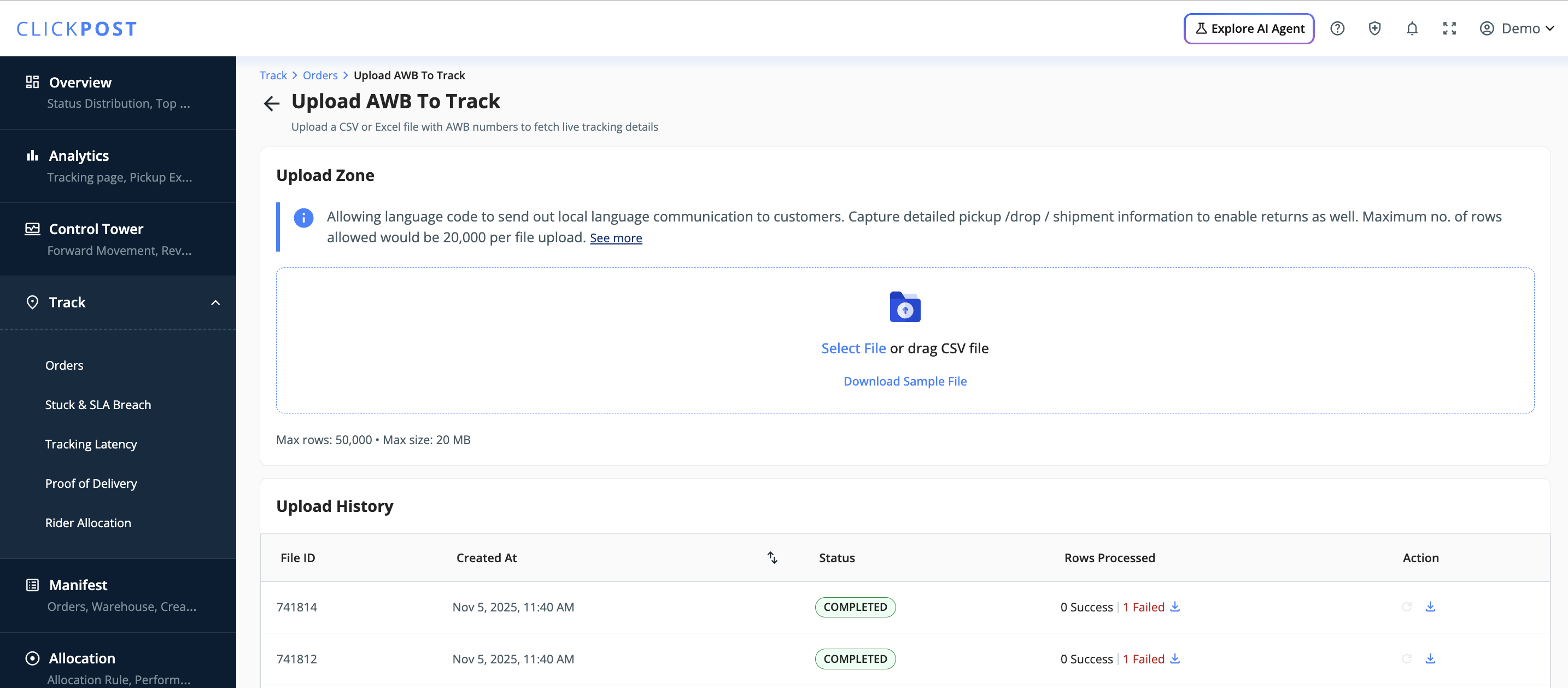
Note
Ensure the field values are accurate to avoid upload errors.
Once uploaded, the system will begin fetching tracking updates for the listed AWBs based on your courier integrations.
Was this article helpful?
That’s Great!
Thank you for your feedback
Sorry! We couldn't be helpful
Thank you for your feedback
Feedback sent
We appreciate your effort and will try to fix the article