The ClickPost dashboard allows you to search and view shipment details using different identifiers such as AWB (Waybill Number), Reference Number, or Order ID.
Search for Individual Orders
Go to the Track Orders section on the ClickPost dashboard.
Use the Search By dropdown to select your preferred identifier — AWB, Reference Number, or Order ID.
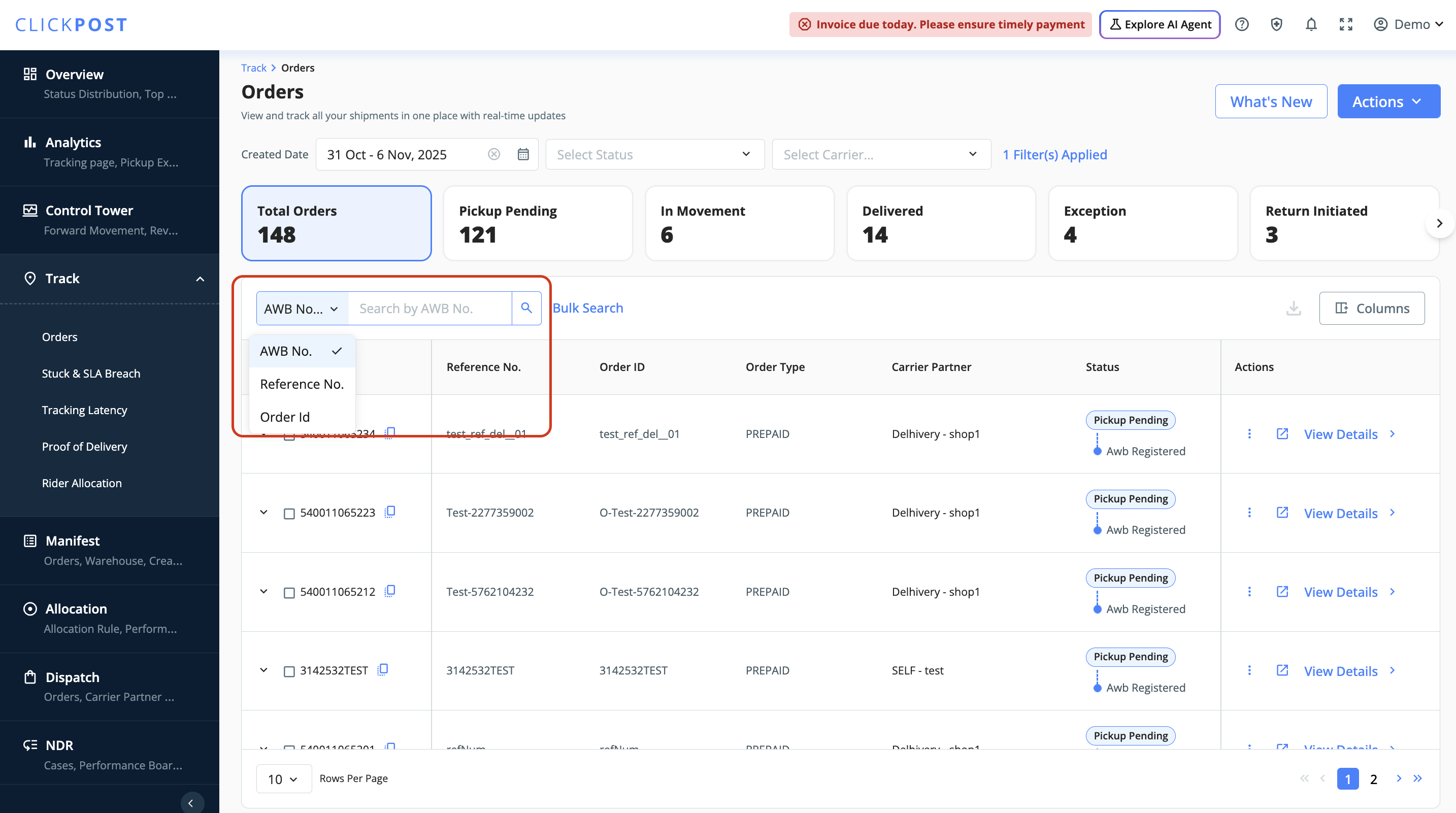
Enter the corresponding value in the search field to view shipment details instantly.
Bulk Search for Multiple AWBs
To search for multiple shipments at once, use the Bulk Search option available on the dashboard.
You can search up to 500 AWBs at a time directly from the ClickPost dashboard.
Simply click on “Bulk Search”, then paste or upload the list of AWBs in the search field.

Click Search to proceed.

Fetching Reports for More Than 500 AWBs
If you need to retrieve tracking data for more than 500 AWBs, you can generate a detailed report instead:
Navigate to the Bulk Search section on your ClickPost dashboard.
Click on Open Reports.

Enter the list of AWBs or Order IDs.

Select the required fields (such as courier, current status, timestamps, etc.).
Click Download Report to receive the download link in your Inbox.
Was this article helpful?
That’s Great!
Thank you for your feedback
Sorry! We couldn't be helpful
Thank you for your feedback
Feedback sent
We appreciate your effort and will try to fix the article