In some cases, an order’s tracking status may not be updated automatically by the courier, or you may need to update it manually for specific operational reasons. ClickPost allows you to manually update order statuses either for individual shipments or in bulk.
Step 1: Navigate to the Order Status Update Page
Log in to your ClickPost Dashboard.
You’ll land on the Track Order page.
On the top-left corner, click the “Actions” button.
Select “Order Status Update” from the dropdown menu.

Step 2: Choose an Update Method
Once on the Order Status Update page, you’ll see two options:
a. Via File Upload (Bulk Update)
Use this method to update statuses for multiple orders at once.
Click File Upload.
Download the sample file template.
Fill in the required shipment details and status codes.
Save and export the file as a CSV.
Upload the CSV file on the dashboard.
Click Submit to update the statuses in bulk.

b. Via Form (Single Order Update)
You can use this option to update the status of a single shipment.
Select the Form option.
Search for the shipment using the AWB number.
Choose the status code you want to apply.
Click Submit to update the shipment’s status.
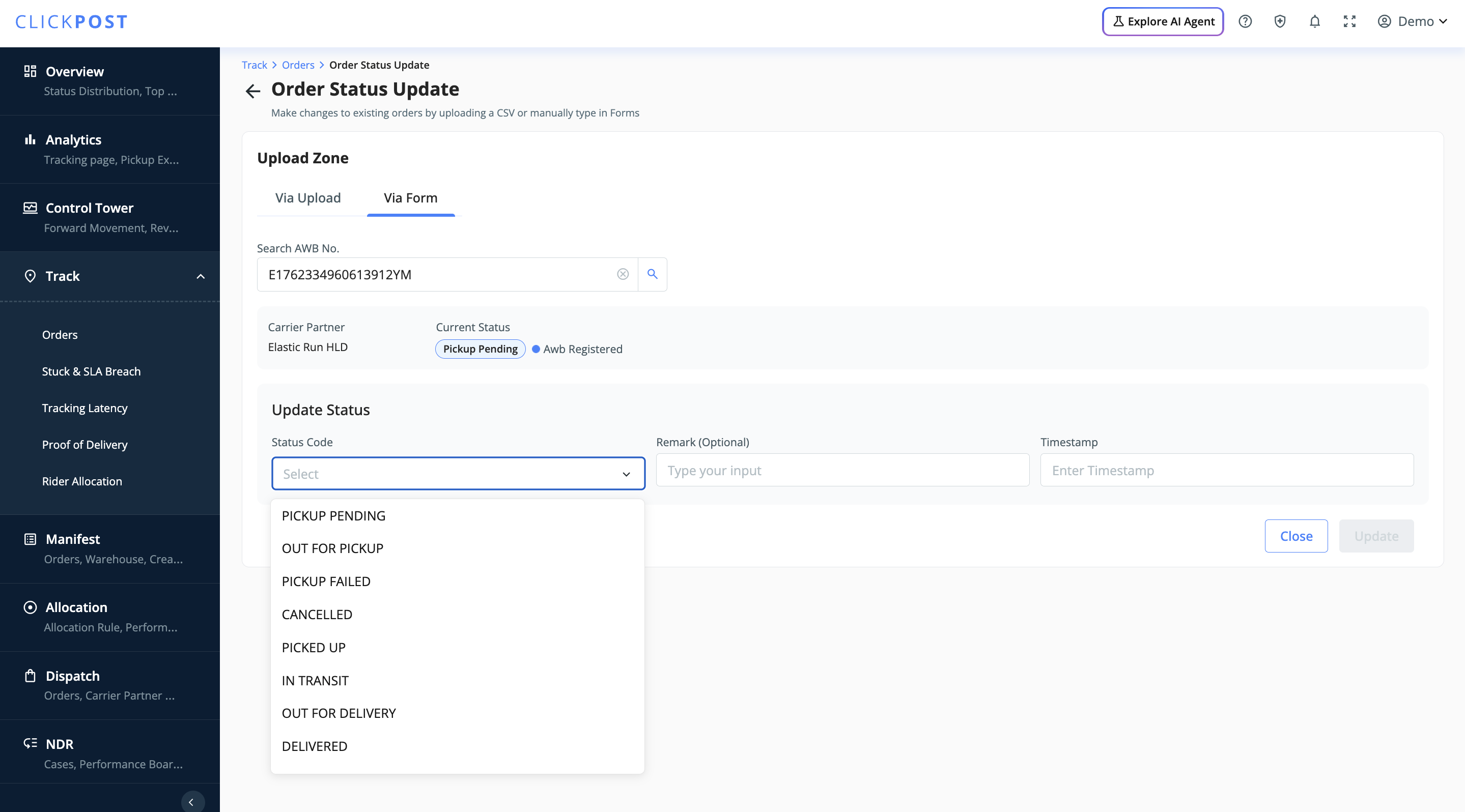
Please Note
Manually updated statuses will immediately reflect on the ClickPost dashboard.
Ensure that the status code and timestamp entered are accurate to maintain proper tracking visibility.
Was this article helpful?
That’s Great!
Thank you for your feedback
Sorry! We couldn't be helpful
Thank you for your feedback
Feedback sent
We appreciate your effort and will try to fix the article