To add new Sub-User account on ClickPost Login with Admin account on New Dashboard :
1. Go to Top right corner of the Dashboard --> Click on your account name -- > Manage Sub-user

2. Click on Add New User
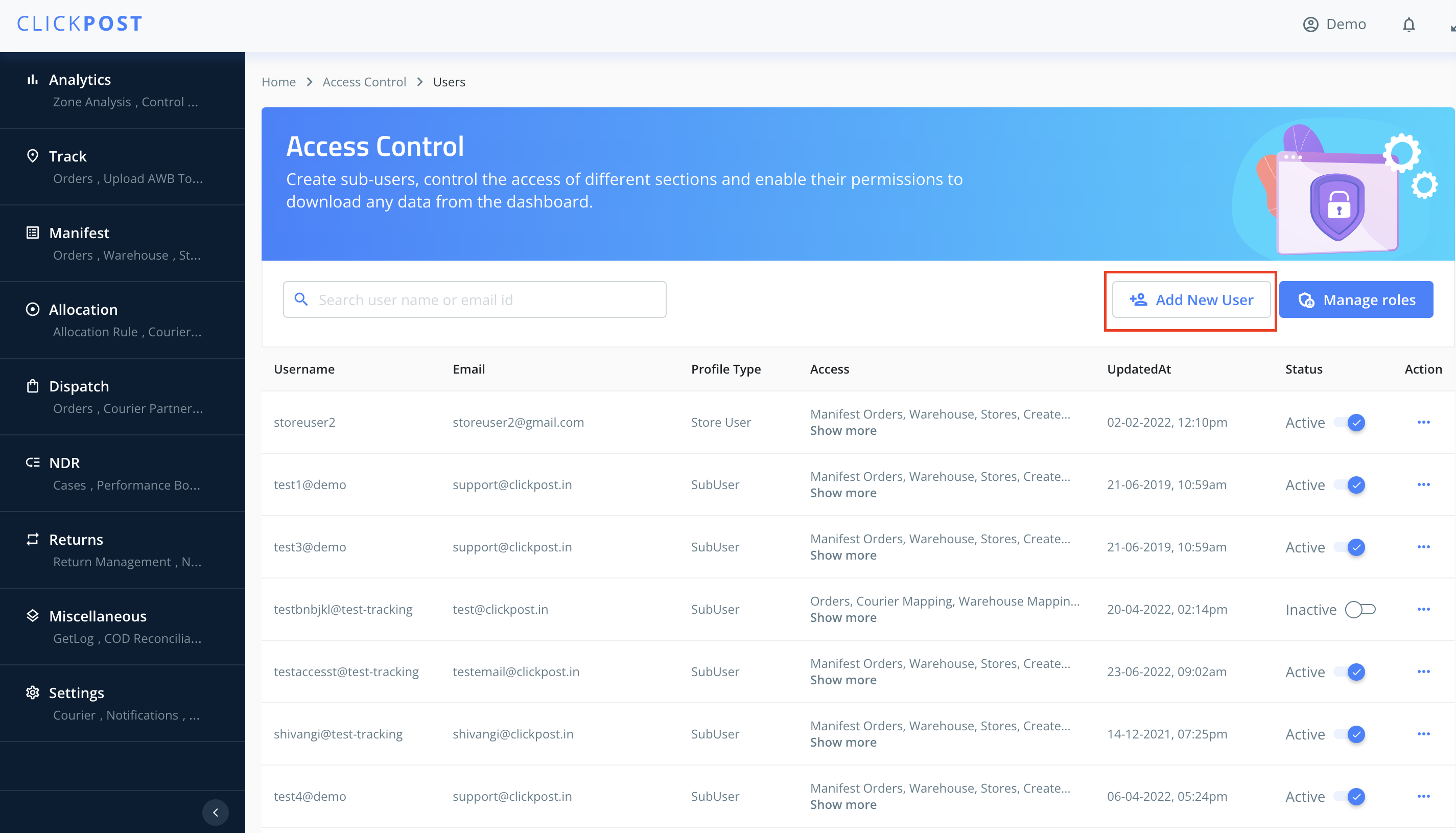
Add Users via 2 mechanisms:
- Via File Upload
- Via Form
To Create Users via Form enter the below credentials for the New-User
- Username
- Email ID
- Password
- Role (If already not created one)

To Create Users via File Upload enter the below credentials for the New-User
Download the Sample File, add the below details >> Save as CSV >> Upload the file

- Username
- Email ID
- Password
- Role Id
- Profile
What is Create New Role Feature?
It helps you create a rule based on access that the Sub-user can have to the Dashboard.
For Example: If you want a Sub-user to have only access to Track order (View only) you can create a rule for that by following below mentioned steps :
Click on create new role --> Give Role Name & Description --> Under Track order --> Give access to View
So, in future when you will create new sub-users for whom you only need to give Track order (View only) access just select that particular role from the drop box.
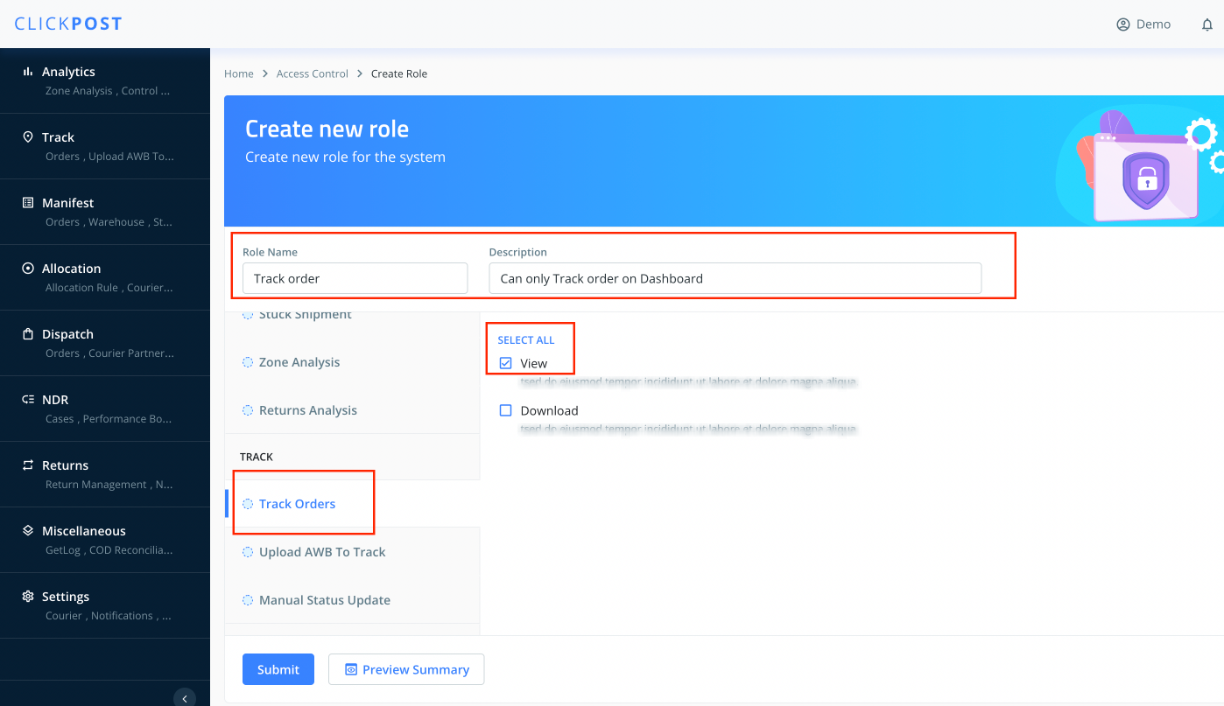
4) Hit Submit & New Sub user is generated. which will be shown as below in the next screen.

Was this article helpful?
That’s Great!
Thank you for your feedback
Sorry! We couldn't be helpful
Thank you for your feedback
Feedback sent
We appreciate your effort and will try to fix the article