To Edit existing Sub-User account on Clickpost:
- Visiting on your dashboard by clicking on the drop down next to your username on top right and selecting Manager Sub user.
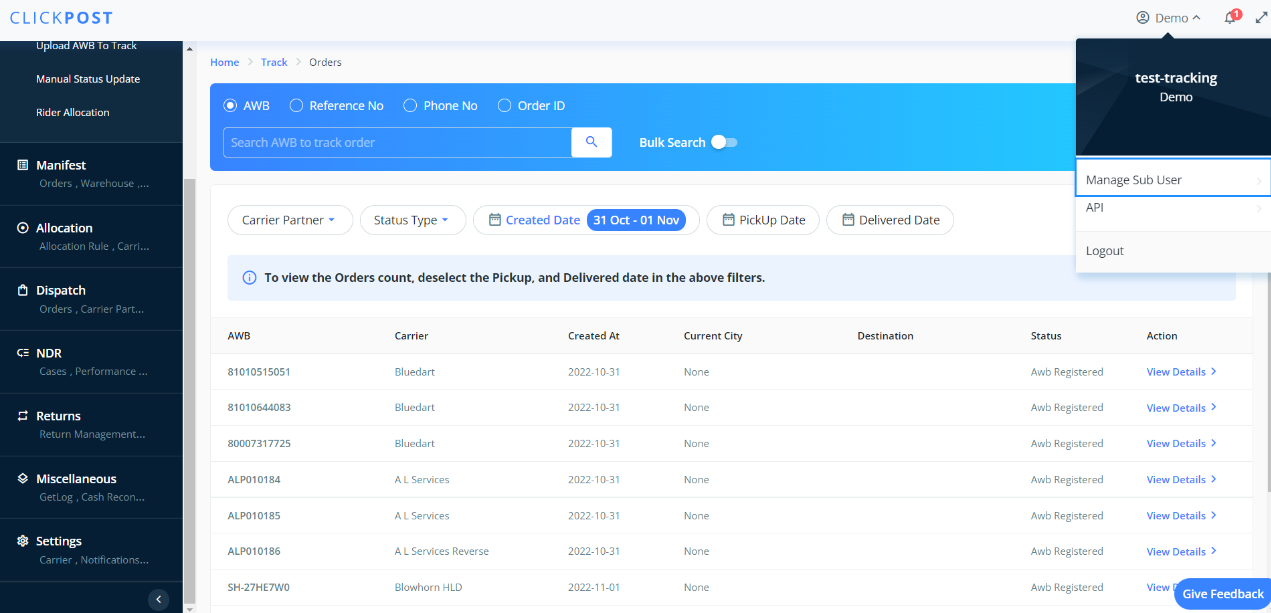
- Under "Manage Sub User", Please click on three dots on the right side to edit your preferred sub user account.
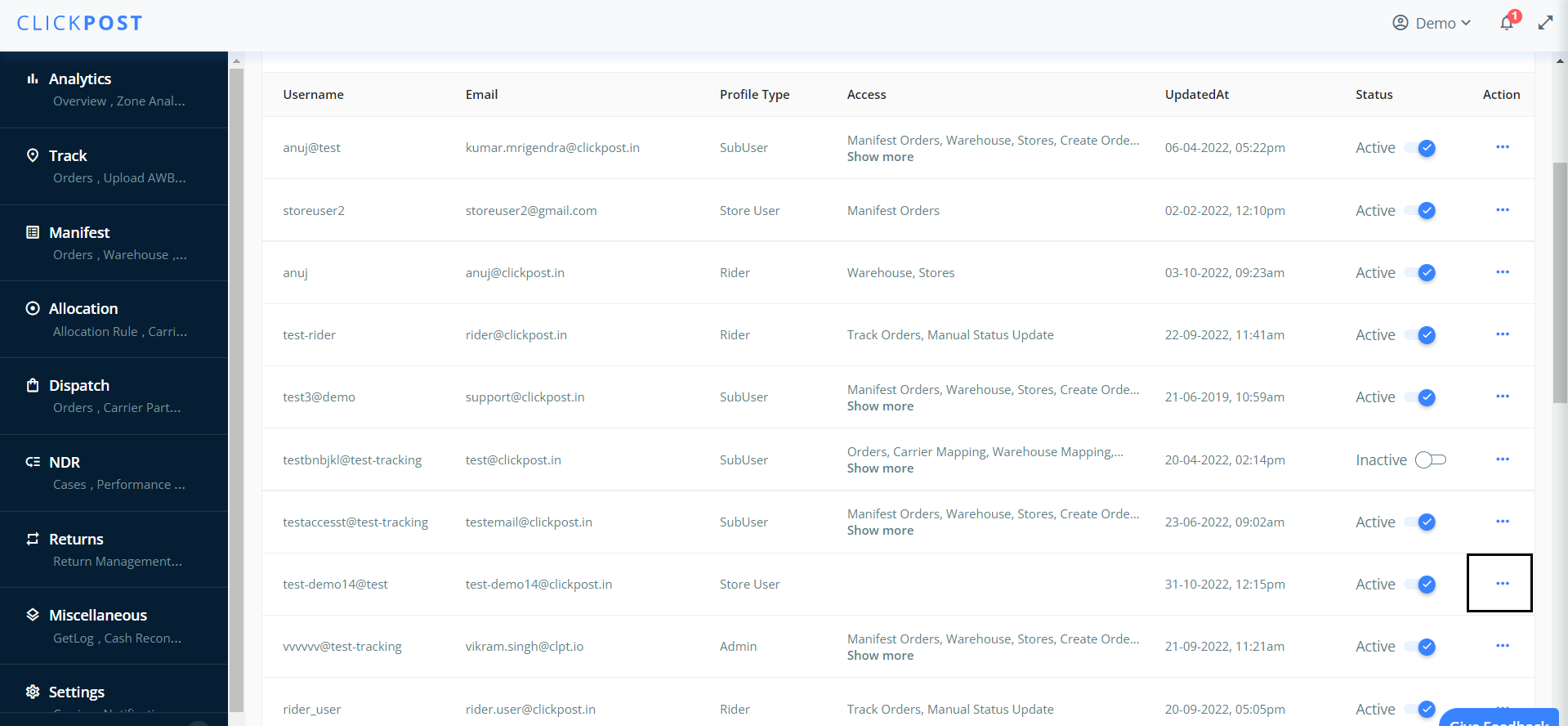
- After clicking the three dots you will have options: Edit Profile, View Summary, Edit Access Permissions, and Deactivate User.

4. This will give you access to Edit Access Permissions's account.
- You can edit the Access tabs. Select options from "Edit Access Preferrance" which you wish to activate/Inactivate by selecting "Submit" you will be able to edit sub user's account.
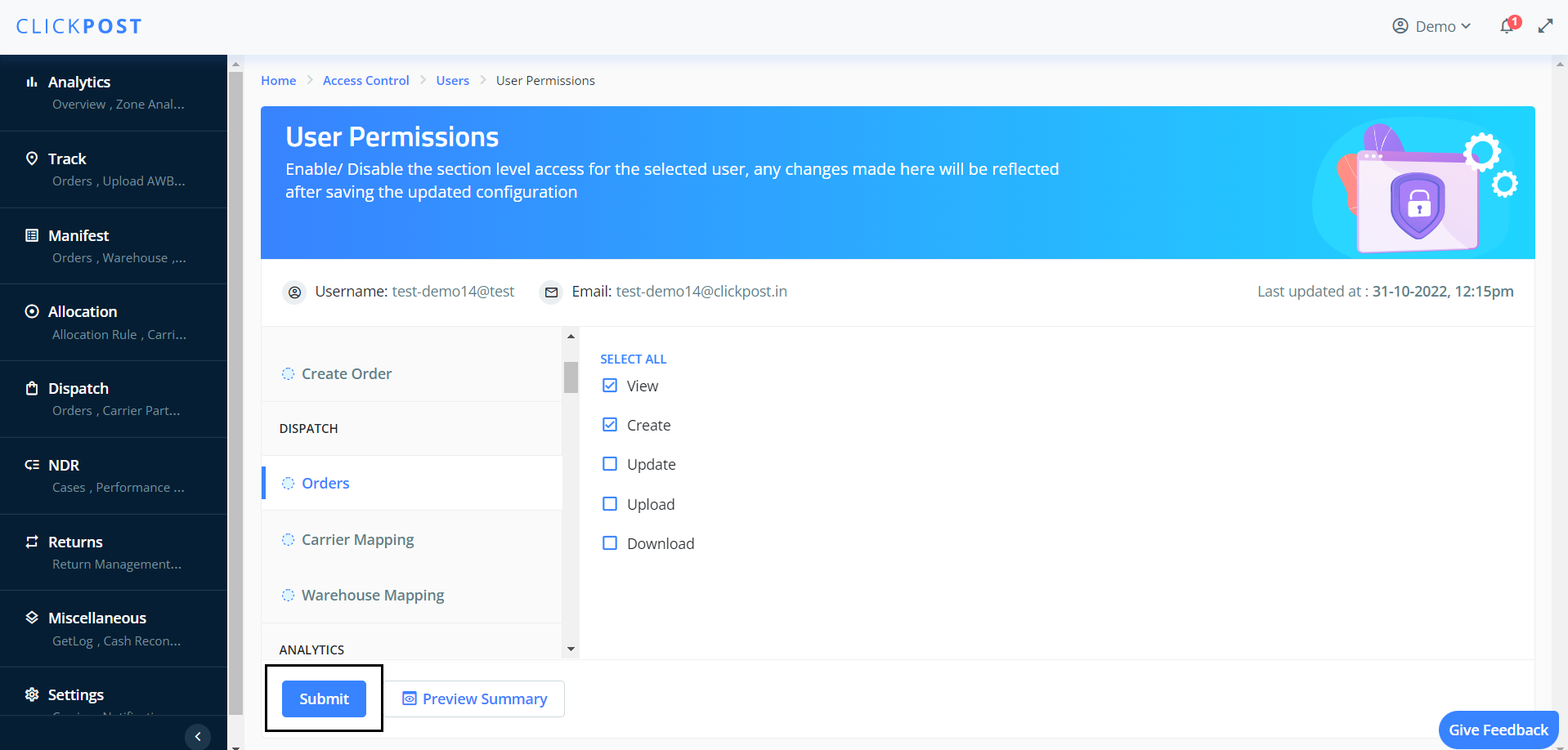
Was this article helpful?
That’s Great!
Thank you for your feedback
Sorry! We couldn't be helpful
Thank you for your feedback
Feedback sent
We appreciate your effort and will try to fix the article