Navigate to the Dashboard:
Menu → Settings → Carrier → Carrier Integrations
Select the courier partner and corresponding account code.
Go to the Pre-Assign AWB section.

To Configure Auto-Fetch Setup (for both Prepaid and COD separately):
On the right side, click on “Setup Alert.”
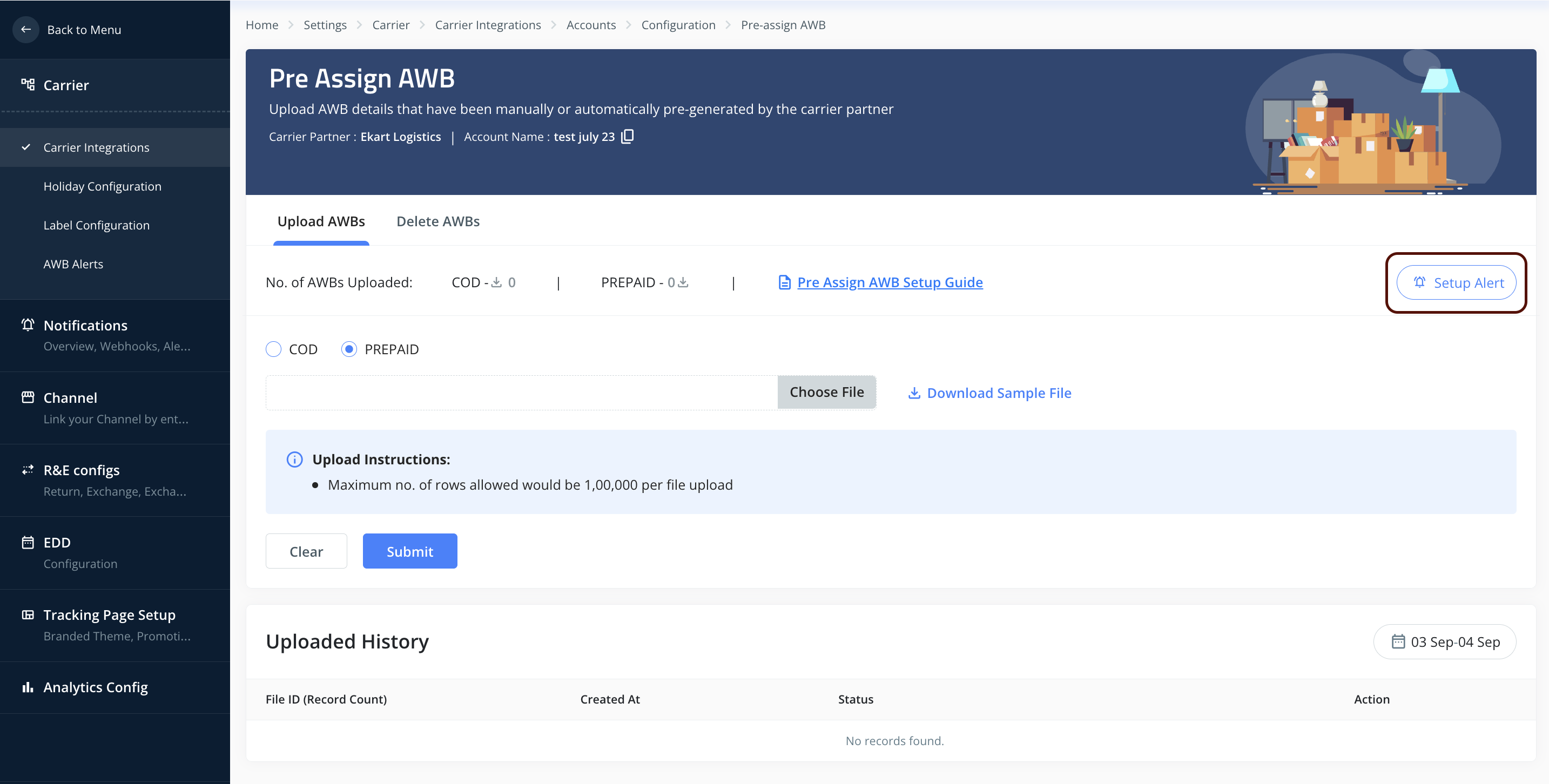
Enable the toggle to activate the alert system.
Set a threshold limit — this is the point at which Clickpost will auto-fetch new AWBs before the current batch runs out.
Add an email ID to receive alerts when the AWB count goes low. This helps ensure the process is functioning as expected.
Click Submit.

You’ll be redirected to the previous screen.
Click on “Enable automatic fetch” and turn the toggle ON.

Repeat the same steps after switching to the COD tab to complete the setup for both order types.
Please note: Clickpost runs a scheduled job every 2 hours to:
Check if the AWB Threshold has reached.
Fetch and update the series automatically if needed.
Was this article helpful?
That’s Great!
Thank you for your feedback
Sorry! We couldn't be helpful
Thank you for your feedback
Feedback sent
We appreciate your effort and will try to fix the article