You can use the Clickpost dashboard to review Order Creation logs and identify the cause of any failures.
Steps to Access Logs
Go to Menu → System Health → Order Creation.

Scroll down to the API Logs – Search by Reference Number section.
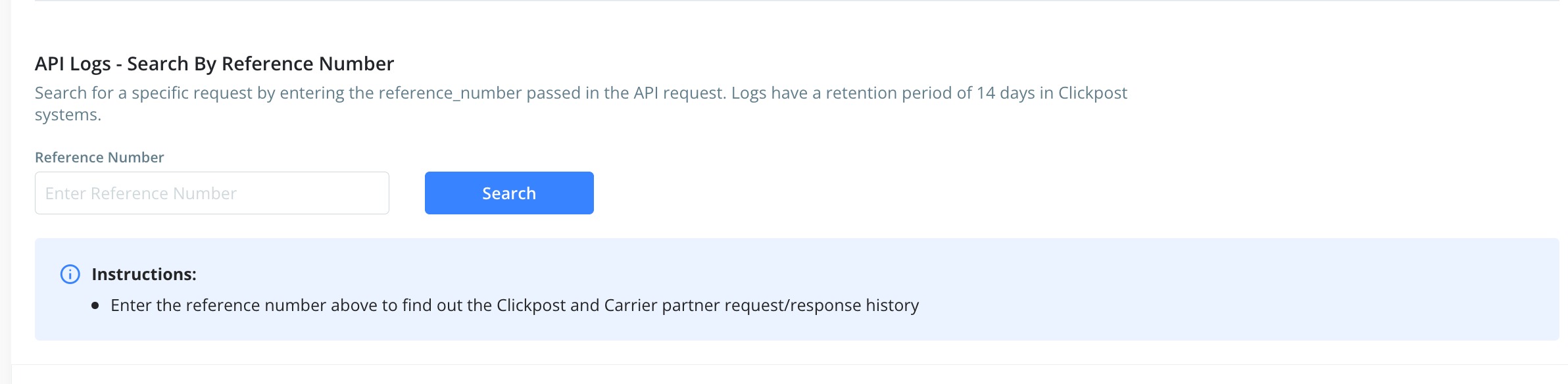
Enter the reference number of the order and click Search.
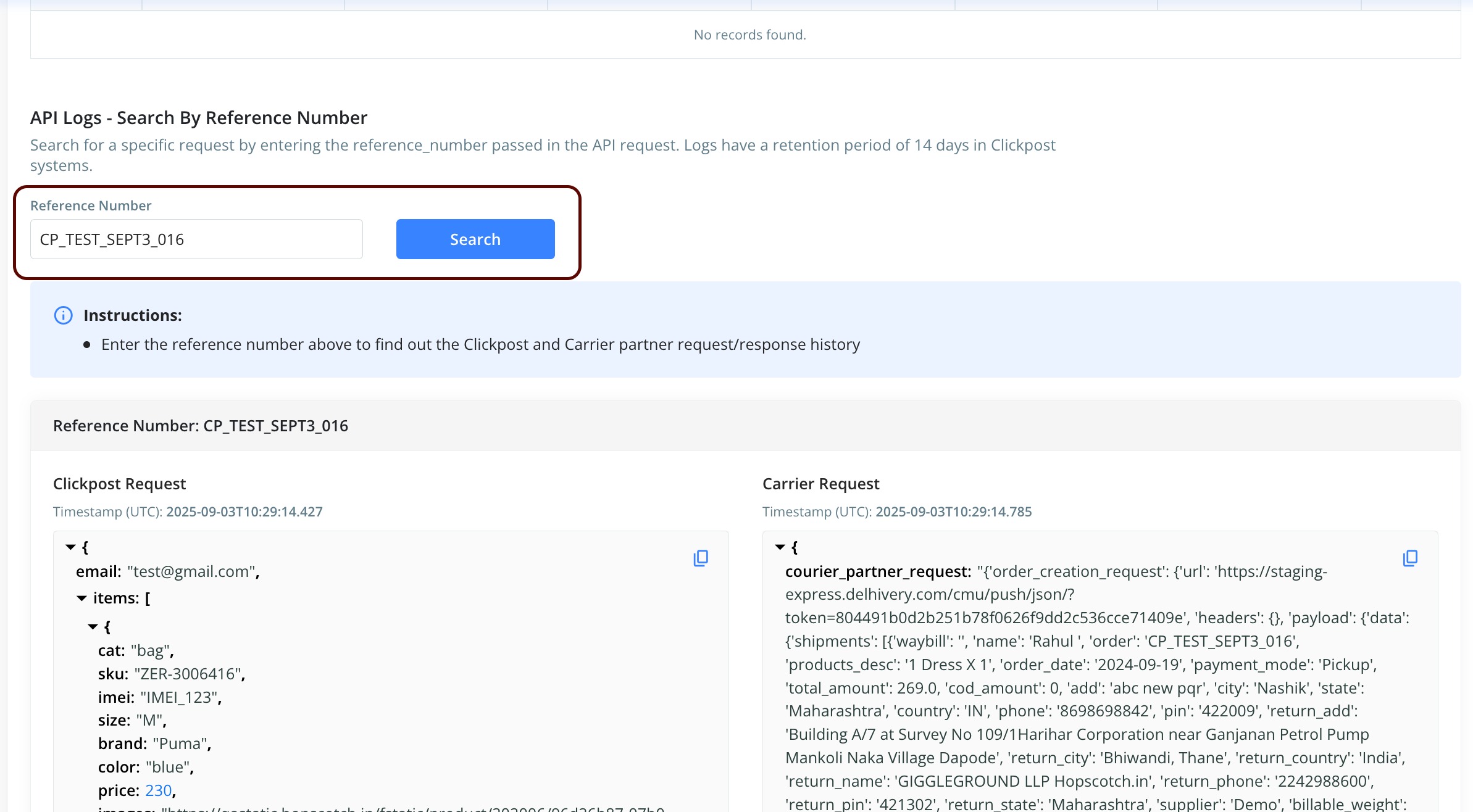
You’ll see 4 tabs:
Clickpost Request – Request received from the brand.
Courier Request – Request sent to the courier partner.
Courier Response – Response received from the courier.
Clickpost Response – Final response sent back to the brand.
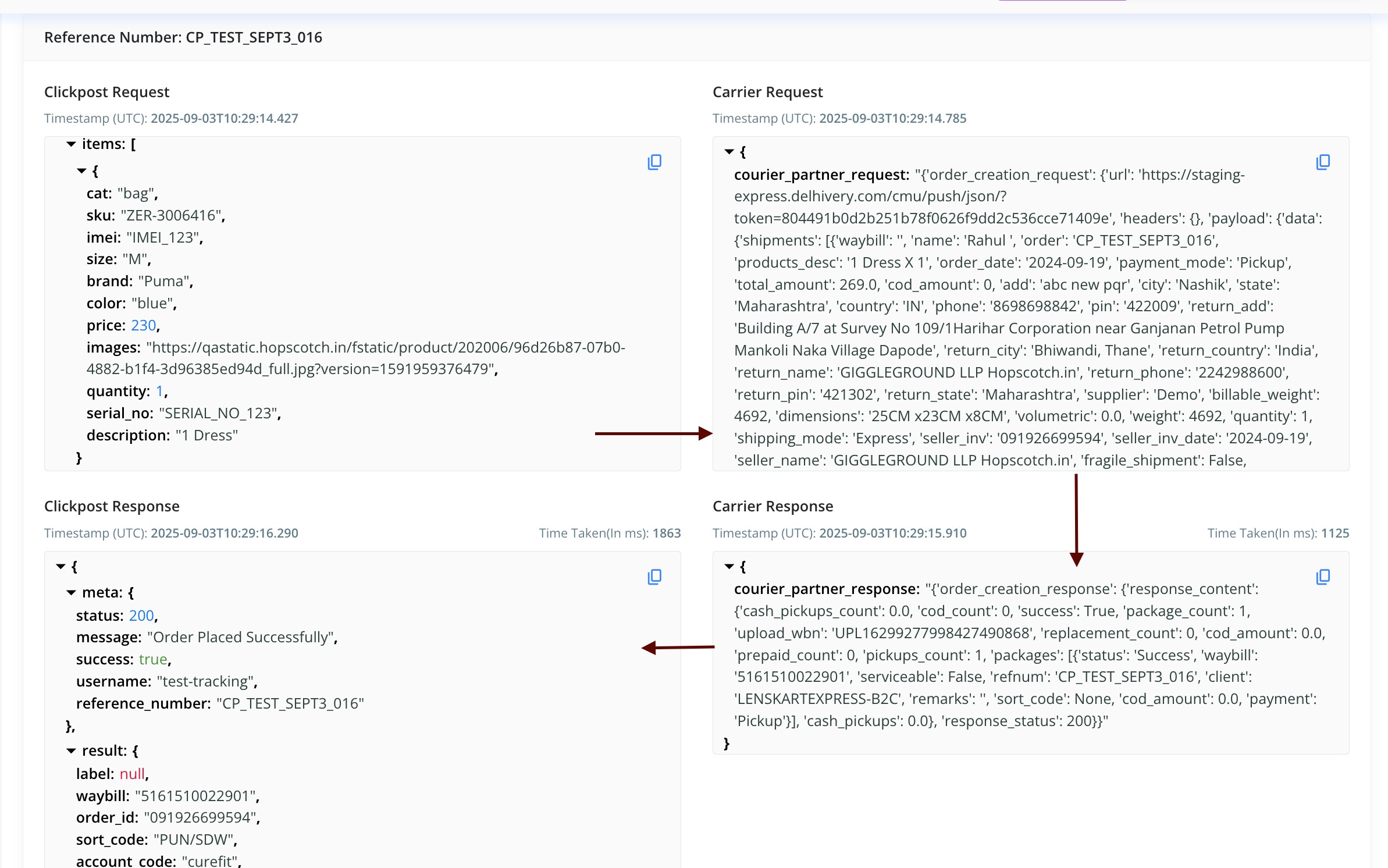
Note: Order Creation logs are retained for 14 days. You can view logs for any order created within this period on the dashboard.
Was this article helpful?
That’s Great!
Thank you for your feedback
Sorry! We couldn't be helpful
Thank you for your feedback
Feedback sent
We appreciate your effort and will try to fix the article