When defining rules (e.g., for drop_pincode, pickup_pincode, or SKUs), brands often need to manage large sets of values grouped under specific conditions. Traditionally, these values are added as comma-separated entries within Clickpost rules. However, this becomes difficult to validate when the list runs into thousands of entries (sometimes up to 5,000).
To simplify and streamline this process, Clickpost provides a Cluster feature. Clusters allow you to group multiple values together and use them easily within rules in both Filters and Ordered List.
Steps to Configure a Cluster Rule
Create a New Cluster
Navigate to Filters or Ordered List.
Select Rule Type → Cluster Fields.
Click on Create New Cluster.
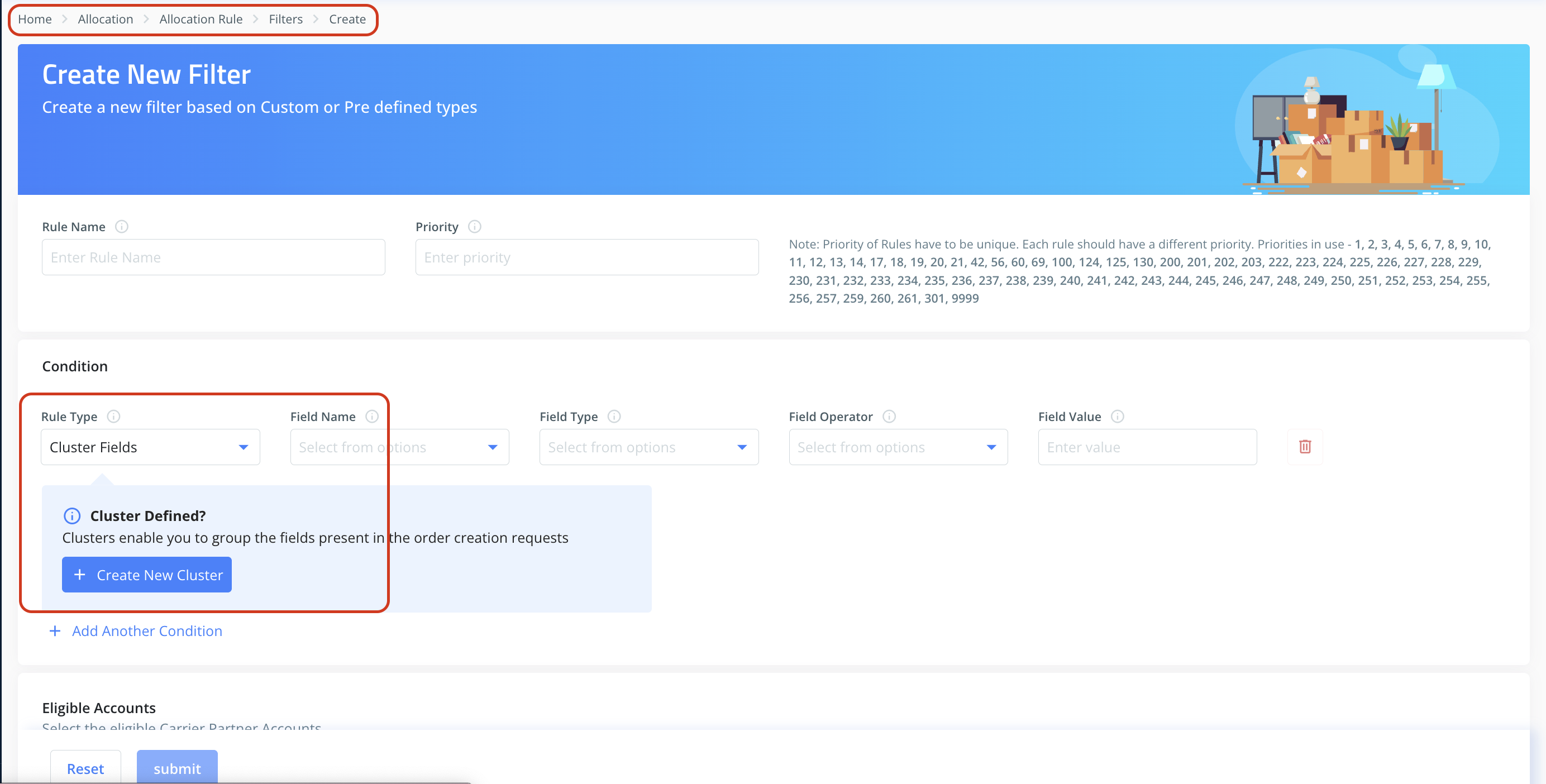
Define Cluster Details
Enter a Cluster Name (based on your logic).
In Payload Key, specify the field passed in the payload, where the cluster values will be used (e.g., drop_pincode, pickup_pincode, items, etc.).
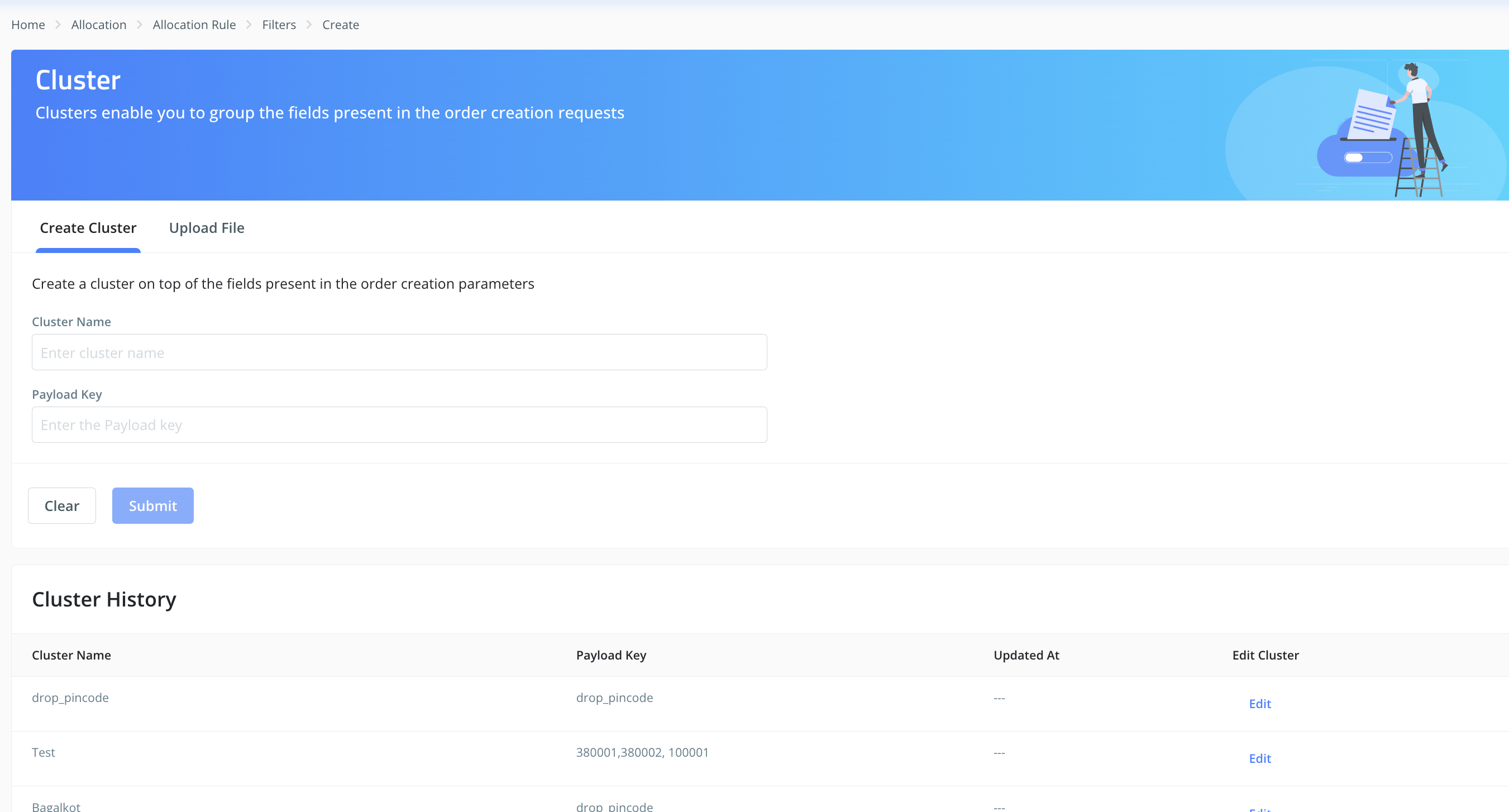
Upload Cluster Values
After creating the cluster, you’ll be redirected to the Upload Cluster tab.
From the Cluster Name dropdown, select the cluster you just created.
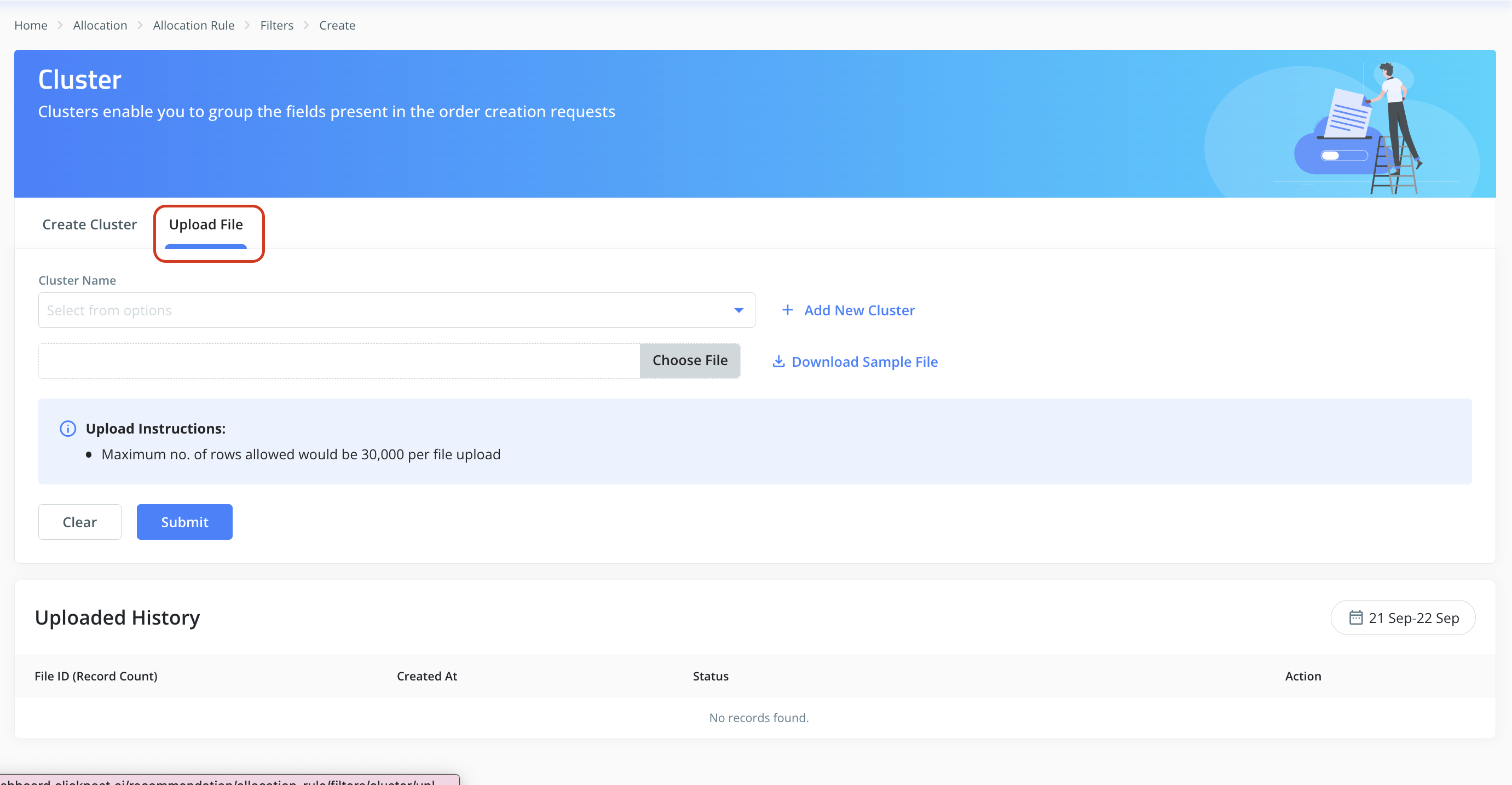
Download the sample file provided.
In the file:
Under payload_key_value, add the actual values that will come in the payload (e.g., 380007, 110010).
Under cluster_value, specify how you want to group this field (e.g., “Zone 1, Zone 2 resp.”).
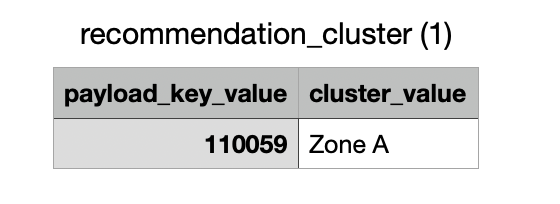
Save the file as CSV and upload it back.
Use Cluster in a Rule
Go to the recommendation rule you want to configure.
Select:
Rule Type → Clusters
Field Name → Cluster Name (defined in Step 2)
Field Type → String
Field Operator → EQ
Field Value → Cluster Value (defined in Step 3)

Add any additional conditions required (e.g., order_type, delivery_type, weight, invoice_value).
Submit the Rule
Once configured, submit the rule.
The cluster-based grouping will now be applied whenever the defined conditions are met.
This approach makes it much easier to manage large value sets, keeps the rules clean, and reduces errors caused by manual comma-separated entries.
Was this article helpful?
That’s Great!
Thank you for your feedback
Sorry! We couldn't be helpful
Thank you for your feedback
Feedback sent
We appreciate your effort and will try to fix the article