If an enterprise wants to allocate orders across courier partners based on a defined load, this can be easily configured using the Load Distribution feature.
Navigation
To configure Load Distribution:
Log in to the ClickPost Dashboard.
Navigate to Allocation → Allocation Rule → Load Distribution from the left panel.

1. Percentage-wise Allocation
In this method, the load is distributed among couriers in fixed percentages.
Example:
A brand uses three courier partners—Bluedart, Xpressbees, and Shiprocket—and wants to divide the order load as:
Bluedart → 40%
Xpressbees → 50%
Shiprocket → 10%
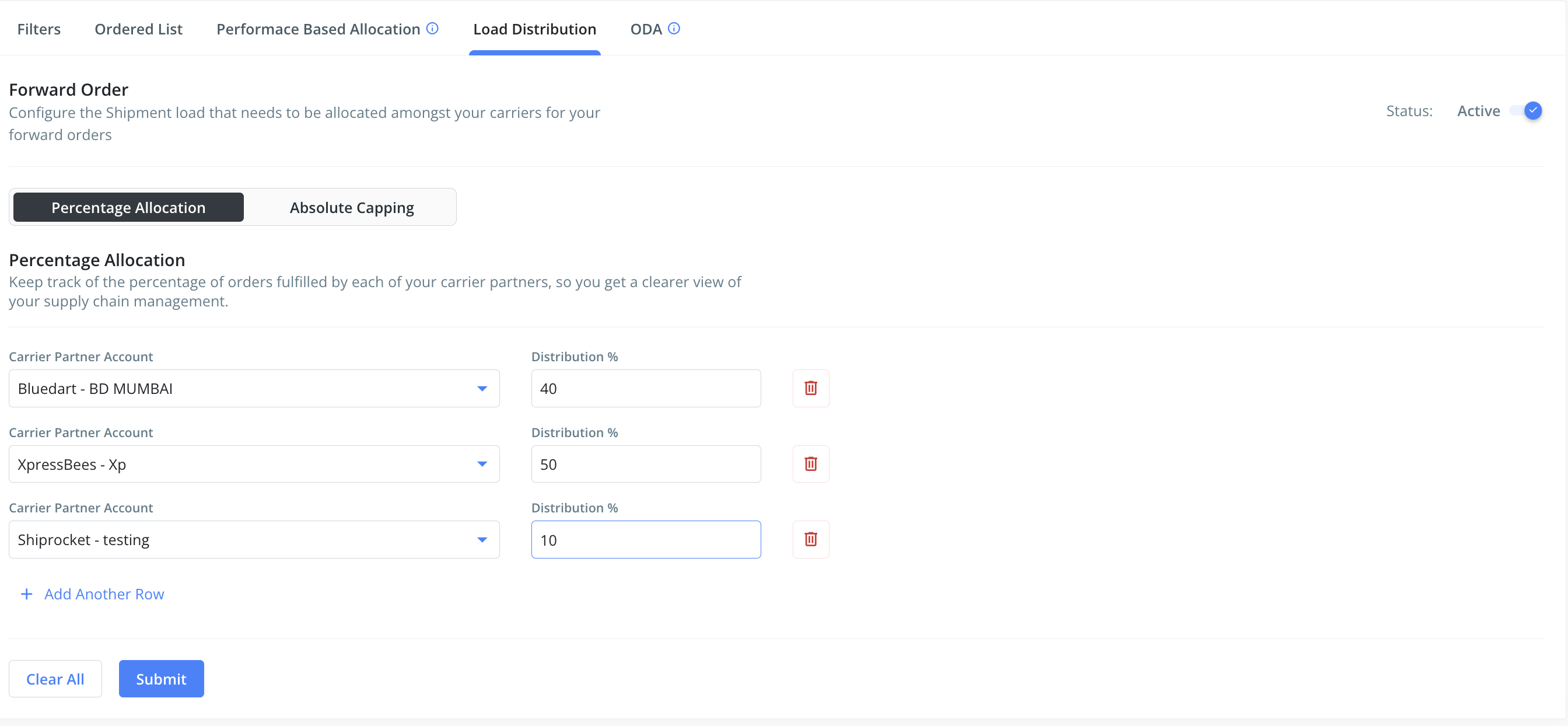
Once configured, orders will automatically be allocated in the specified ratio.
2. Absolute Capping
Absolute capping enables brands to define a fixed threshold of orders per courier based on the location and expected daily order volume.
Example:
If a brand expects ~1000 orders daily, they can set:
Bluedart → 350 orders
Xpressbees → 450 orders
Shiprocket → 150 orders
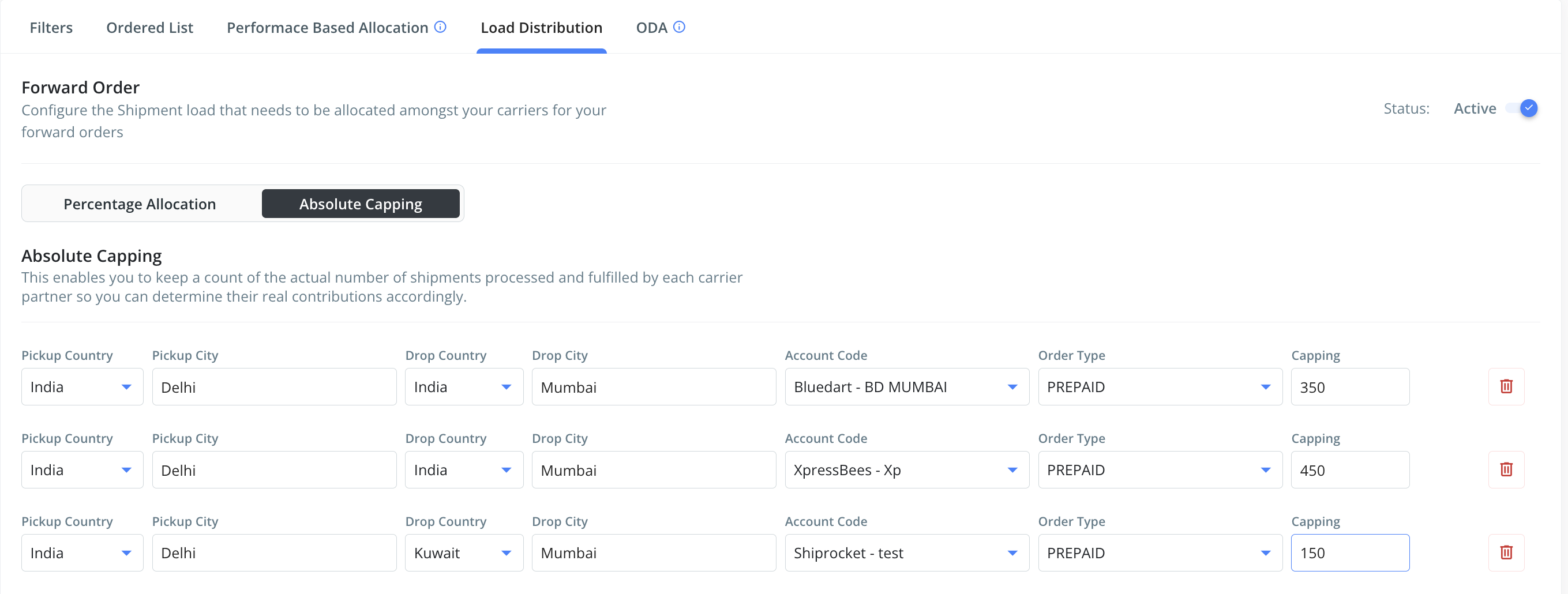
The remaining 50 orders will then be allocated proportionally above the defined thresholds, based on the configured ratios.
Important Notes on Load Distribution
Load distribution works based on the orders already allocated (i.e., orders created and registered against couriers at the time the next Recommendation API call is made).
If you trigger the Recommendation API for multiple orders in bulk (e.g., 10 orders at once), the allocation may not reflect a perfectly even distribution.
To ensure fairer distribution, it is recommended to trigger the Recommendation API order by order along with order creation. This way, each subsequent API call considers the updated load from previous allocations.
Was this article helpful?
That’s Great!
Thank you for your feedback
Sorry! We couldn't be helpful
Thank you for your feedback
Feedback sent
We appreciate your effort and will try to fix the article